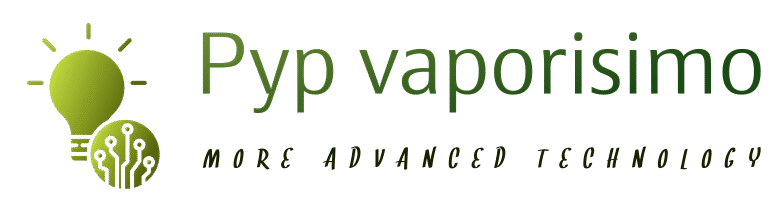How to Put Time Behind Wallpaper in iOS 16

One major update as part of iOS 16 is the reimagined Lock screen and the array of features and changes that comes along with it. One of those features is the Depth Effect. Basically, what it means is that part of the wallpaper on your lock screen that covers the time will give you a 3D effect as if it’s interacting with the clock on your phone. This is done by machine learning and it works pretty solid irrespective of what wallpaper you use.
See Also: How to Remove Apps from Apple Watch?
In the beta version, I tested this feature with more than 10 images and it works really well with about 8 of them. I’m yet to test it in the stable release that came out this month and I’m hoping that they have made significant changes to ensure it works all the time. So, in this article, we will look into some of the iOS 16 changes and also how to put time behind wallpaper using the depth Effect.
iOS Lockscreen Changes
With iOS 16, Lockscreen has new features like a Customizable lock screen, live activities, tiny widgets and so much more. Notifications also get a revamp with three different viewing options expanded list, hidden view, and also the stacked view. The Wallpaper gallery has been heavily redesigned to include a lot more possibilities of themes, photos, and many more.
See Also: How to Change Exercise Goal on Apple Watch?
The Live Activities brings in more context to actions that are happening in the background without having to open the app every single time like media player, navigation, order delivery tracking, etc.,
How to Put Time Behind Wallpaper in iOS 16?
Let’s see how to do this on your iPhone. As this title implies, you need the iOS 16 on your iPhone to use this feature where you can put time behind wallpaper. Assuming you have already done this part, let’s see how you can do that on your iPhone. Follow the steps one by one and it shouldn’t be hard to follow.
See Also: How to use Dynamic Island on Android?
- Press and Hold over the lock screen where you want to put the time behind the wallpaper and wait until you see the screen looking like the one below. Once you are there, tap on the Customize button at the bottom so that you can start editing it.

- Once you are in the Customize mode, you will find the options menu at the bottom as you can see. Tap on that.

- In the Options menu, there will be only one feature called Depth Effect. Select that option.

- Once you select the Depth effect option, you will see the time section of the widget automatically put behind the layer of the wallpaper. If you are happy with the way it looks tap on the Done button at the top right corner of the screen.

- Then you will be prompted as to whether you want to set the option of putting time behind the image for both the lock screen and also the home screen. Make the choice and it will be applied accordingly.

- The final image looks like this and it applies not for all the images and will look great for images with that layer.

See Also: How to use Dynamic Island on Android?
So, that’s how you can put time behind wallpaper on your iPhone. There is no limit as to how many times you can actually do this and the feature is exclusive to individual lock screens in case you don’t want this on a different lock screen you can choose to do so.
This is definitely a feature that doesn’t add a lot of value to your productivity or anything but it’s a feature that you can use if you feel like it’s something. Most people won’t even bother to notice this feature if it hasn’t been enabled by default. At best, this is just a 3d-looking feature and nothing more than that.
See Also: How to post NFTs on Instagram and Facebook
To be honest, I don’t think it’s a great feature to be excited about. Also, this feature is not going to get any updates either. What do you guys think? Do let us know in the comments below.