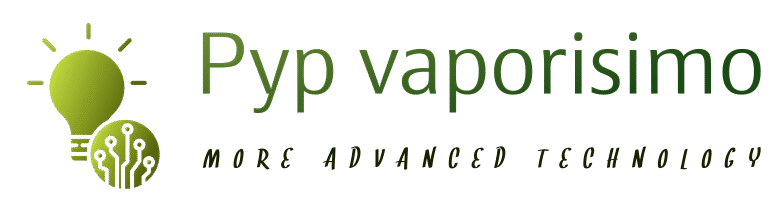Google Classroom Send High Fives


Celebrate student success! Which of your students are doing really well? If you are a Google Classroom user you can use a free Schoolytics account to recognize students who are crushing it.
Action Items
After logging into Schoolytics with your Google Account (and having connected your Google Classroom classes) notice the Action Items. The number of assignments to grade. Send missing assignments reports. Reach out to students who haven’t been doing work. And send high fives to students who are.
Google Classroom Send High Fives
Using Schoolytics you can send students an email or post kudos to the Classroom Stream.
Use the Filter
Schoolytics allows you to be in control of how you want to send out the high fives. Want to encourage students who have made recent progress? Set the period for the last 7 days. Want to focus on a particular group of students? Create groups and send the high fives to the students in the group. Want to base it on a particular grading category? You can do that too!

Click the “Send High Fives” button after you have decided how you want to filter for who gets the high fives.
Email or Stream
You can choose from 2 ways to share the high fives. By emailing the students (with an option to CC guardians if you have Schoolytics for your school) or by posting to the Google Classroom Stream.
Stream high fives are ONLY shared with the student getting the high five.

- Send an email and optionally cc guardians.
- Post to the Stream, directly in Google Classroom.
- Customize the subject line
- Customize the generic message. The fields for the student name and other attributes are shown in a generic way and will be customized for the receiving student.
- Keep a record in the student log that students have been sent the high five.
Super Easy
The best part of sending Google Classroom high fives from Schoolytics is how easy it is. The high fives are sent out in bulk so you can encourage and highlight students regularly.
-

10 Holiday Gift Ideas for a Teachers Classroom from Alice Keeler
-

Robot: Write Me an Article on Teaching with Google Slides
-

Is AI Essays the End of Education?
-

Learning from Holly Clark on TikTok